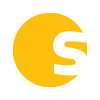Here’s a rundown of all the changes and additions we made to Simplifya in September 2020:
- “Delete SOP” feature added to the slide out pane of an SOP
On the SOPs table, when you click the “View Details” link, an info pane slides out from the right. We’ve added a “Delete SOP” feature here. Previously, you had to open the SOP in order to delete it. Now you can do it from your SOPs table! - SOP Templates open in a new tab when viewed
Clicking on a template in the SOP Templates module will now open the template in a new browser tab. This change was made based on user feedback, makes viewing templates a lot easier, and makes it consistent with how viewing SOPs works in the SOPs module. - SOPs can now be assigned for Review (“Read only”)
The inspiration for this new feature was rooted in user feedback. When companies have changes/updates to their processes, we’ve heard they wanted to be able to assign the new version of the SOP for their team members to read and review the changes/updates, and to be able to have it on record that this review occurred, but not actually require them to “conduct” the new SOP. This is why we added a “one-time” SOP assignment frequency and also part of the motivation for building the attestation feature (both released in 2019).The only hiccup was that it wasn’t totally clear to the assignee (without some sort of external conversation) why they were being assigned the SOP. In addition to this, the assignee still had to complete at least one of the tasks on the SOP assignment in order to be able to mark the assignment as “complete”, which made it seem like the assignment was for actually conducting the SOP and not just for reviewing it. Also, if the user was aware they were just reviewing the SOP and only clicked one of the tasks in order to complete it, it showed the SOP assignment as “1 / [#] tasks completed” which made it appear like the assignment was not 100% complete when view SOP Assignments.
Now we’ve made it so:- you can assign an SOP with a frequency of “One-time (read only)”.
- When the assignee goes to conduct/complete the assignment, there are no tasks to complete.
- We’ve added a banner to these assignments: “This assignment is only to confirm you’ve read the content of this SOP. There are no tasks to complete. Click “Complete” when you’re finished.”
- If attestation is required, we’ve adjusted the attestation text on these assignments to: “I certify that I have read and reviewed the content of this SOP.”
- The “Assigned SOPs” module allows you to filter by the “One-time (read only)” assignments.
- There is no “Save” button on these assignments. There is only a “Complete” button.
- Buttons added to Audits table for easier navigation
We replaced the badges in the “Status” column on each audit with buttons! Now, you’ll see “Start,” “Continue,” “Review Audit,” and “View Report” buttons, depending on the status of the audit. When clicked, you’ll be taken to the relevant place. Previously, you had to click the ellipsis menu, and then the corresponding action within the menu. We’ve saved a click and made it easier for you to visually identify the next action to take for each audit. This also helps you quickly distinguish which audits they’ve already started (has a “Continue” button) versus the audits you’ve yet to start (has a “Start” button). Previously, both un-started and in progress audits were just labeled “Pending”.
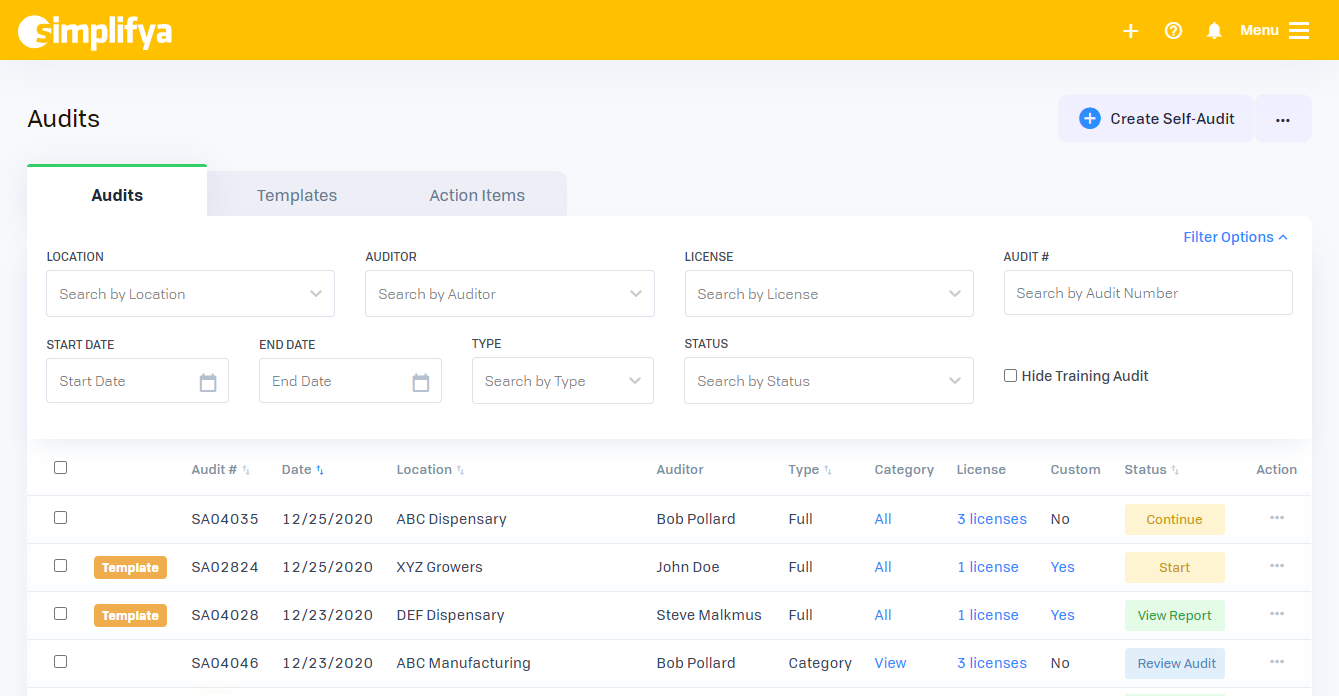
- SOPs are now versioned in whole numbers
We’ve made it so when you create a new version of an SOP, the new version number will now be the next whole number. We previously had a more complex numbering convention, and we decided to simplify it based on your feedback. - “Upcoming Versions” option added to the “Versions” filter on the SOPs table
Background: When you create a new version of an SOP and set the “Effective Date” to a future date, this new version of the SOP will not be the “Current” version of the SOP until the effective date.
Here’s an example: Today is September 24. I have an SOP for applying pesticides (“Pesticide Application”, version 1, effective 06/01/2020). My state has released new regs around the application of pesticides, and they’re effective Nov 1, 2020. I go ahead and create a new version of my SOP (“Pesticide Application” version 2, effective 11/01/2020). Today’s date is Sept 24, which means I still need to adhere to the current regs (version 1 of my SOP) and the latest version of my SOP (version 2) is not effective yet, so it’s not my “current” version of this SOP. Once Nov 1 hits, version 2 will become the “current” version.
We received feedback that you guys wanted to be able to view the “upcoming” versions of their SOPs, but we didn’t have a proper filter for that on the SOPs table. We’ve added this filter. You can now find the “Upcoming Versions” of your SOPs in the Versions filter of your SOPs table. We’ve also made the upcoming SOPs appear in green text so they’re easily distinguishable when you’re viewing all versions at once.
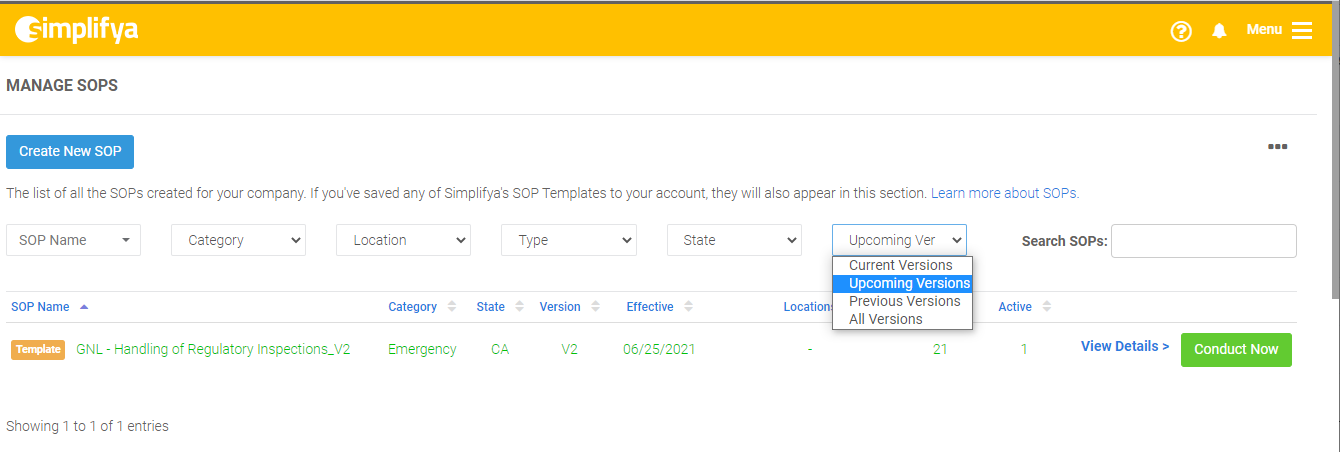
- Simplified process for creating an audit
We received feedback that it was easy to get lost in the process of creating an audit. For example, when you click the “Create Self-Audit” button, you have the option of using a template or not. Some folks were confused about what a template might be, clicked that button, and then landed on a page they couldn’t complete.
Now, we’ve made it so the “Create Audit From Template” button is grayed out and unclickable if you have no published templates. We’ve also hidden the “Custom” and “Simplifya + Custom” buttons on the Create Audit form if you haven’t created any custom questions yet. These were already grayed out and unclickable, but we thought hiding them would clean up the page a bit.