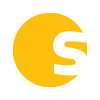Here’s a rundown of the updates/changes we’ve made to the software in October 2022:
- License Tracker: Set your reminder notification emails to fire based on Renewal Date
You asked for it, we built it! Now you can choose whether your license reminder emails fire in advance of the Expiration Date or in advance of the Renewal Date.
Here’s how to manage this:- Simply go to the “Reminder Settings” option in the ellipses menu in the top right of your License Tracker.
- In the “Reminder Settings” modal that opens, you can select the date (Expiration or Renewal) that you want the reminder emails to fire in advance of. Whatever is selected is the date that your reminder emails will fire in advance of.
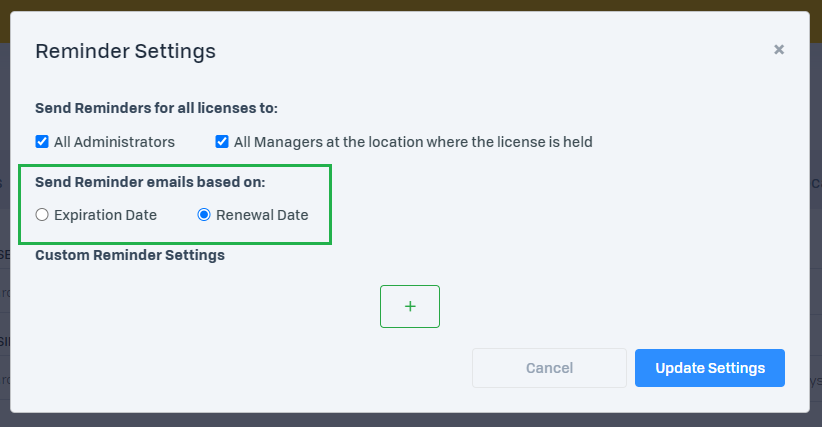
- Audits: Audit Templates can now be used at more locations
We just made an update to our Audit Templates feature that now allows you to use a template at more locations. Previously, you could only use your template at locations that had an exact match of the licenses covered on your template.
For example, if your template covered a Retail license and a Cultivation license, that template could previously only be used at locations that had the combination of a Retail license and Cultivation license. We’ve now made it so you can use that template at locations that have:- a Retail and Cultivation license
- just a Retail license
- just a Cultivation license
- License Tracker: Reorder your License Tracker table
We’ve heard this one for a while: users want to be able to manage the columns and column order on the License Tracker table, which totally made sense. Now you can! We’ve added a new option in the ellipses menu in License Tracker: “Manage License Fields”. Here, you can select which fields appear on your License Tracker table and you can also drag/drop the fields to reorder the columns.
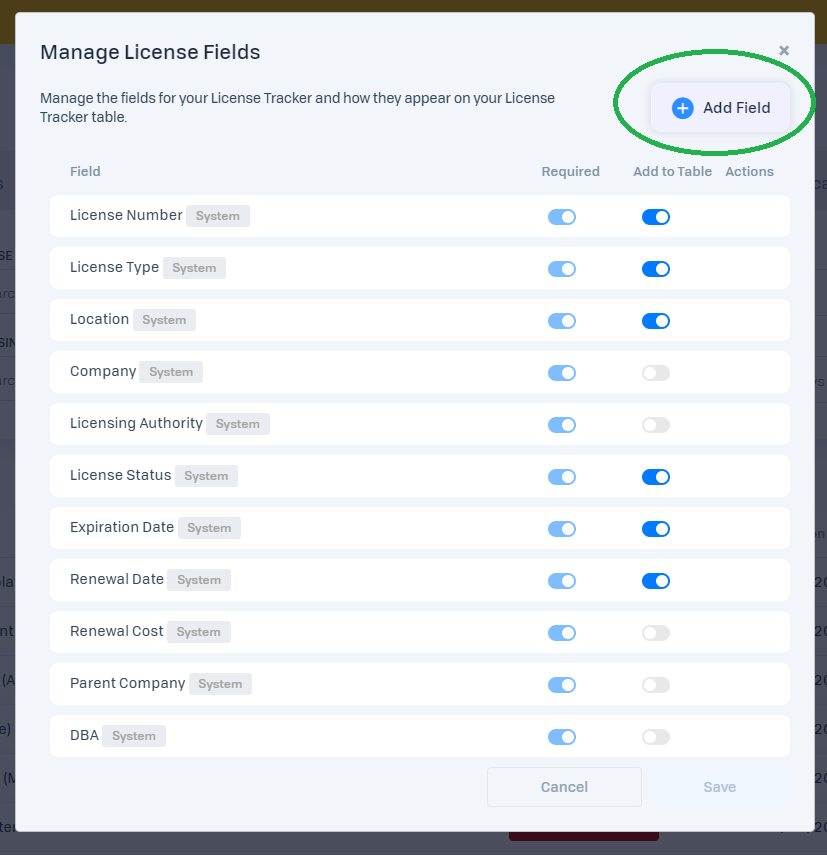
- License Tracker: Add your own fields
We’ve also released a feature that allows you to add your own fields to License Tracker, so you can track even more data points for your licenses!
Adding your own fields is easy:- Simply go to the new “Manage License Fields” option in the ellipses menu in the top right of your License Tracker.
- In the “Manage License Fields” modal that opens, click the “Add Field” button.
- Another modal will open where you can add a new field to your License Tracker. You can enter placeholder text and help text for your new fields so your users will thoroughly understand what each field is asking for. You also have the choice of making your new field a required field.
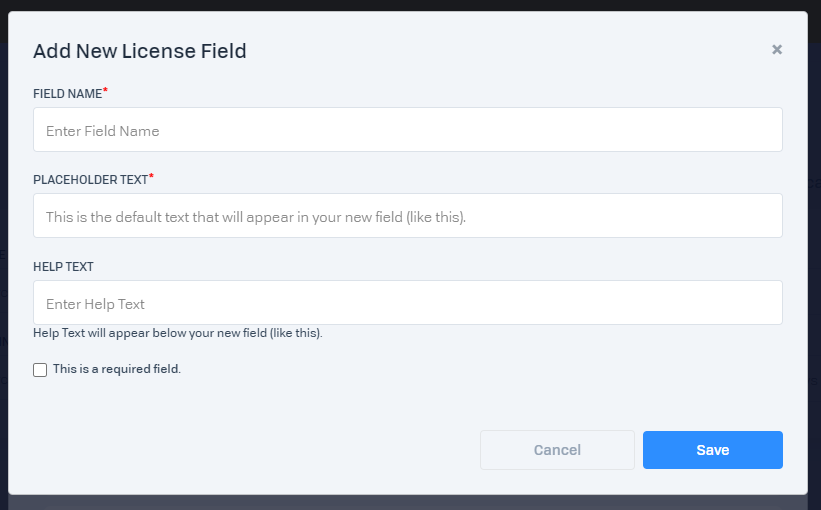
Check back here as we update this page with more releases!